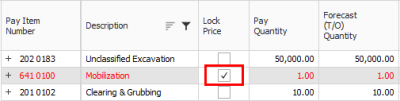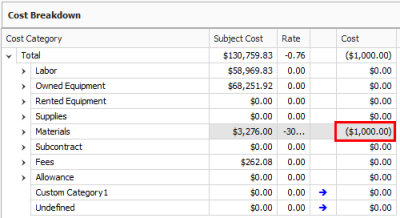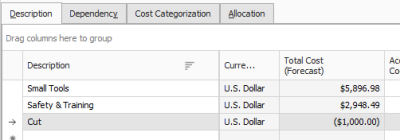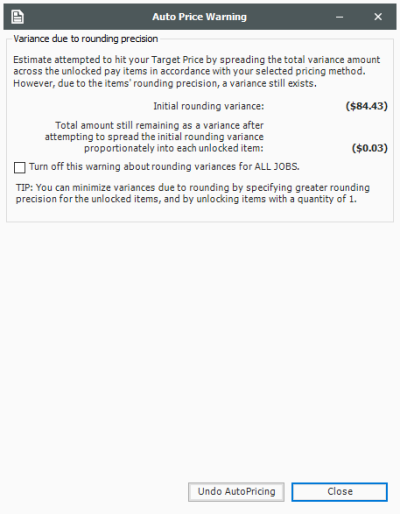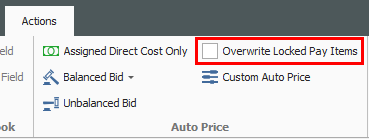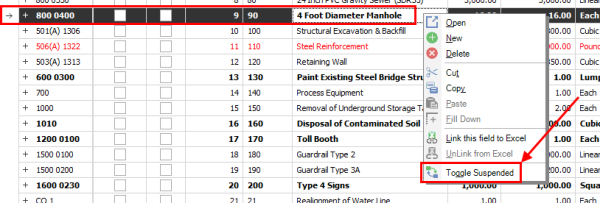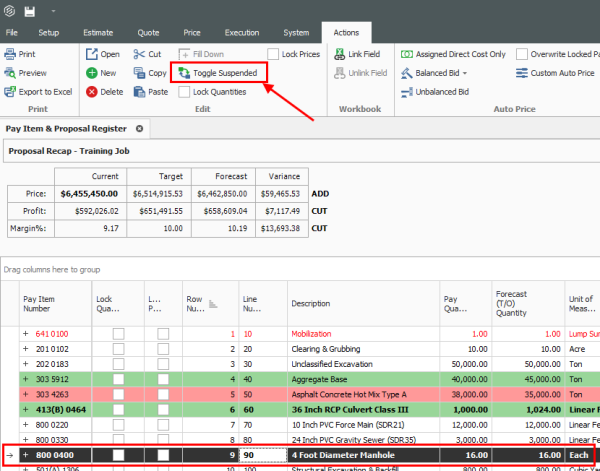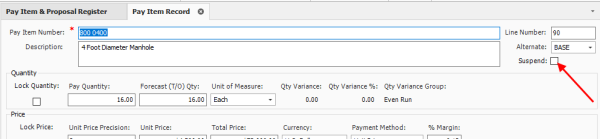Bid Adjustments
Often you will want to continue adjusting certain pay items and then rebalance to hit the target total.
Lock Price
You can lock down a pay item price and it will not factor in future rebalancing.
Step by Step — Lock Price
-
Select the Lock Price checkbox on an item's row.
-
After making further adjustments in the next step by step, you will return to the Pay Item & Proposal to rebalance.
-
You can continue to adjust at previous levels aside from solely in the Pay Item & Proposal Register
-
For example, you could make a last-minute adjustment in the PBS or CBS. You can make adjustments anywhere, but for this example an adjustment will be made in the Direct Cost Add-On record at the CBS level
-
Step by Step — Make Last Minute Bid Adjustments
-
With your job open, select the Estimate tab.
-
Click on Cost Breakdown Structure to open the CBS.
-
Double click on the row header to open the Direct Cost Add-On dependent cost item record.
-
Under the Description tab on the left, click in the blank row under the Description column.
-
Type in a description.
-
Make the adjustment by typing a numeric value in the Cost column of the Materials Cost category under the Cost Breakdown section on the right.
- To make a cut, enter a negative value, i.e. -1000
-
Press the Tab key, and your adjustment will be reflected on the left-hand side.
-
Finally, return to the Pay Item & Proposal.
-
On the Actions menu, select Balanced Bid > Hit Target Total.
-
An Auto Price Warning may display, informing you of rounding variances. After reading the details, click the Close button.
-
Note on the proposal recap that a variance may still exists because there are limited number of pay items to spread the rounding error over
-
Note that the locked item did not adjust, but the other pay items were updated
-
Note that you can overwrite locked items for spreading your price by checking the Overwrite Locked Pay Items option on the Actions menu
-
Suspend Pay Items
Like suspending cost items in the CBS Register, you can suspend pay items in the Pay Item & Proposal Register. Suspending a pay item causes it to no longer contribute quantities and pricing to the estimate.
This can be helpful when considering alternate items on a bid submission. Should the client decide to not require a pay item, you can suspend it, causing the pay item and any of its assigned cost items to no longer contribute any cost or price. It will no longer show up on your bid and no longer contribute to the overall total price.
You can suspend/unsuspend pay items in one of three ways: